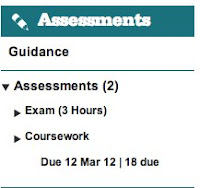 Before we go on, it is important to remember that grades will soon be dynamically pulled out of QLS and available for students to see in the right hand block. However using the Gradebook in addition to this, can often be more useful, especially if you want to give feedback and/or format the gradebook to accurately collate individual assessments to provide a (provisional) unit total. This post attempts to show you how this can be done!
Before we go on, it is important to remember that grades will soon be dynamically pulled out of QLS and available for students to see in the right hand block. However using the Gradebook in addition to this, can often be more useful, especially if you want to give feedback and/or format the gradebook to accurately collate individual assessments to provide a (provisional) unit total. This post attempts to show you how this can be done!Moodle Assessments
If you have used any of the Moodle Assessment tools (quizzes, assignment uploads), a column will be automatically inserted into the Gradebook. Of course, quizzes are typically marked automatically and will populate the gradebook immediately. You can also quickly leave grades and/or feedback for other types of assignments. The short screencast (in the next section) demonstrates how you can quickly leave grades/feedback to students (ff to 1:13).
What about assessments that were not conducted in Moodle?
Many units have assessments that cannot, for one reason or another, be conducted in Moodle. For example, a unit I have been teaching this year had continuous assessment activities related to lab work. The marks for each continuous assessment were collated as a small percentage of the overall mark for the unit. This could equally relate to work submitted through Coursework Receipting or even observation based work, and you might want to provide feedback and grades online.
There are a number of options available to get these marks/feedback into Moodle and visible to students.
- Create an offline activity [for grades and basic feedback]
- Create an 'advanced uploading of files' [for grades and a return-file upload]
The following short video runs through creating these two options. A third option does exist, whereby an extra gradebook column can be added from Grades > Full View (from drop down) > Add Grade Item.
Can I provide feedback to groups?
Yes! Although the default tools discussed above do not currently support group feedback, the most effective method is to ensure the students are in Groups (this blog post discusses groups & groupings). You can then create a Forum set to Separate Groups, and provide feedback for each group (and even facilitate discussion around grades/feedback). The beauty here is that essentially, a 'separate' forum is created for each group, and only those students in the group can see/participate in that forum.Can I upload grades to the Gradebook?
Yes! It is possible to upload a csv file to insert grades/feedback in bulk. This involves exporting the gradebook to get some of the default fields (user ID, etc), and then importing the csv to insert the values. The two links provided go through these step-by-step.
How do I prevent the gradebook combining formative and summative grades?
...easier than you think actually! From within Grades > Full view, you can quickly change the weightings of different assessments to either exclude some (formative) and collate others. This short video demonstrates how you can do this.
This work by Peter Reed is licensed under a Creative Commons Attribution-NonCommercial 3.0 Unported License.



